How to Add and Edit Images in Blogger
Blogger is a popular blogging platform that allows users to create and manage their own blogs with ease. One of the essential elements of a compelling blog post is the use of images to enhance the visual appeal and engage readers. In this article, we will walk you through the steps to add and edit images in your Blogger posts, making your content more attractive and engaging.
1. Adding Images to Your Blogger Post:
Adding images to your Blogger post is a simple process. Follow these steps to include images in your blog:
Step 1: Log in to your Blogger account and navigate to the "Posts" section.
Step 2: Click on "Create a new post" or select an existing post you want to edit.
Step 3: Place your cursor at the point in your post where you want to insert the image.
Step 4: Click on the "Insert Image" icon, represented by a picture frame, in the Blogger post editor.
Step 5: A new window will appear, allowing you to upload an image from your computer. Click on the "Choose files" button and select the image you want to upload. Alternatively, you can also select an image from your Google Photos or the web by clicking on the respective tabs.
Step 6: Once the image is uploaded, you can add a caption by typing text in the "Caption" field.
Step 7: Select the image's alignment (left, right, or center) using the alignment buttons provided in the image properties section.
Step 8: Click the "Add selected" button to insert the image into your post.
2. Editing Images in Blogger:
After adding an image to your Blogger post, you may want to make some adjustments to enhance its appearance. Here's how you can edit images in Blogger:
Step 1: Click on the image you want to edit within the Blogger post editor. Handles will appear around the image.
Step 2: Click on the "Edit Image" icon, represented by a pencil, in the top left corner of the image.
Step 3: The image properties window will appear, allowing you to perform various edits. You can crop, resize, rotate, or even add borders to the image.
Step 4: Once you've made the desired changes, click the "Update" button to apply the edits to the image.
3. Image Optimization Tips:
To ensure optimal performance and faster loading times for your blog, consider the following image optimization tips:
a) Resize your images: Large images can slow down your website. Before uploading, resize your images to an appropriate size for your blog layout.
b) Use compressed formats: Compress your images without compromising quality. JPEG and PNG formats are commonly used for web images.
c) Add descriptive alt text: Include relevant keywords in the image alt text to improve accessibility and SEO.
d) Host images externally: For faster loading times, consider hosting your images on external platforms like Imgur or Google Photos.
Conclusion:
By mastering the art of adding and editing images in Blogger, you can significantly improve the visual appeal of your blog posts and keep your readers engaged. Remember to optimize your images to ensure a smoother user experience. Happy blogging!


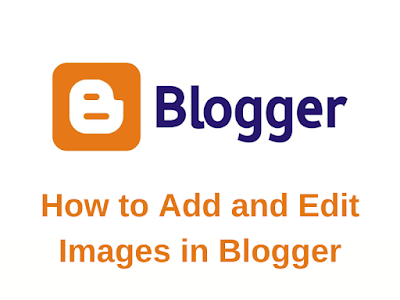








Post a Comment
0 Comments